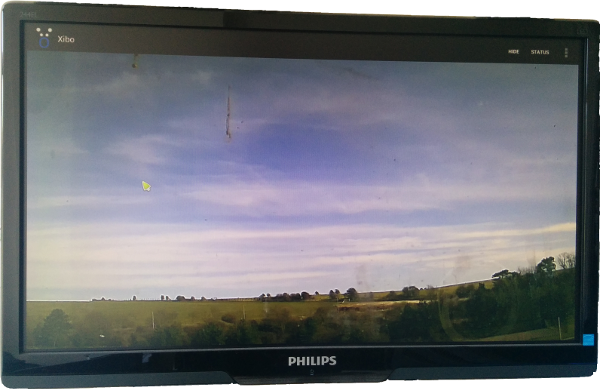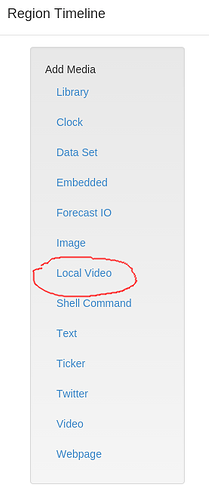Xibo for Android has the ability to show some video streams assuming that they’re formatted appropriately for the Android system.
In this example, I’m using an SinoCam SN-IPC-7004A-POE-UK camera. It provides an H264 encoded video stream via RTSP which is suitable for an Android device.
First you need to know the IP address of your camera. This will vary depending on the network the device is connected to. The default is 192.168.1.100 or whatever DHCP address your router has assigned.
Once you have that IP address, you’ll need to know the username and password that’s set on the camera. It defaults to username: admin password: admin but you should change that default before going further.
Armed with the IP address, username and password, we can add the camera in to a Xibo region.
In the region where you want your video feed to appear, add a new Local Video media:
Don’t confuse that with a Video media - they’re different!
If your CMS doesn’t have the Local Video media module enabled, you can enable it from the Module Configuration.
In the Add Local Video screen, add the URL for your camera. This may vary by device. For the SinoCam, the following is correct:
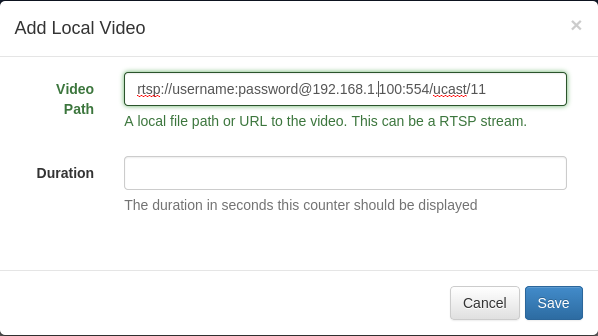
Video Path: rtsp://username:password@192.168.1.100:554/ucast/11
Duration: 60
That will show your video feed for 60 seconds before moving on. You can adjust the duration as required.
You can now schedule the layout on a Xibo for Android player and the live stream from the camera should appear!