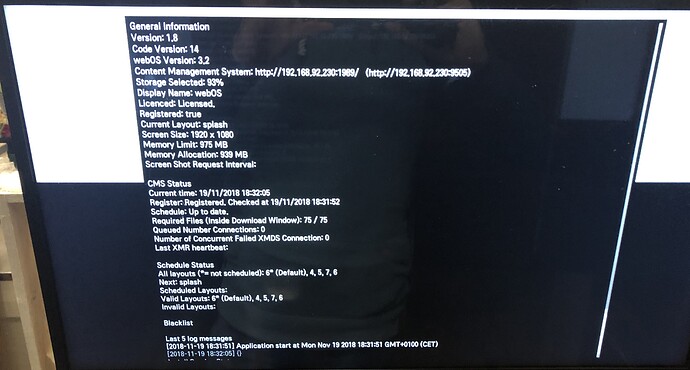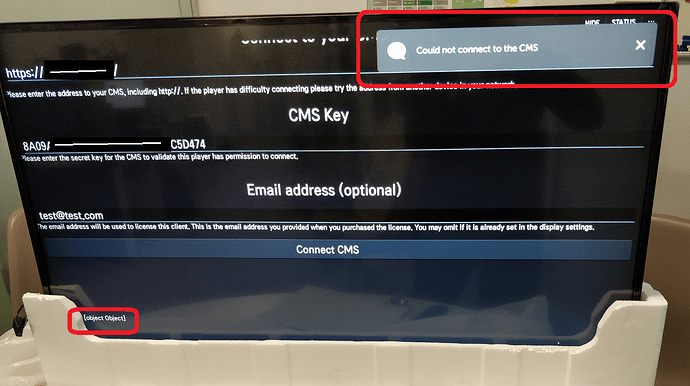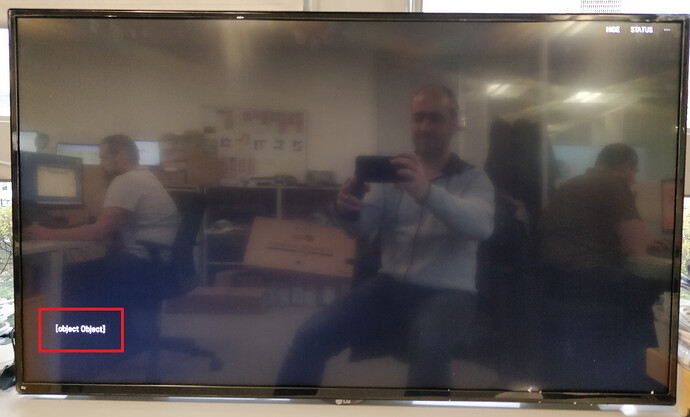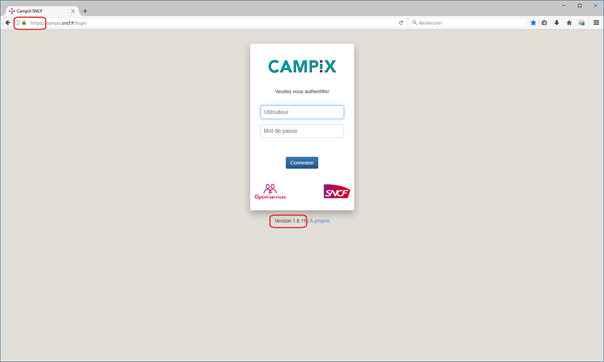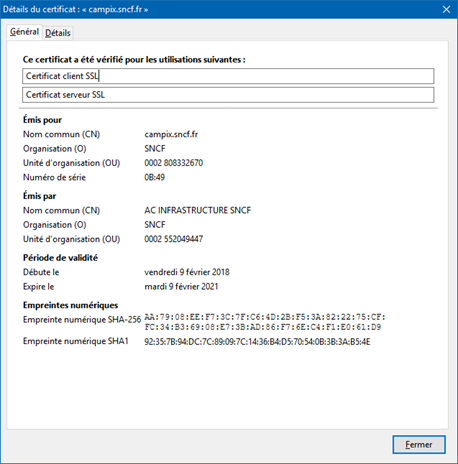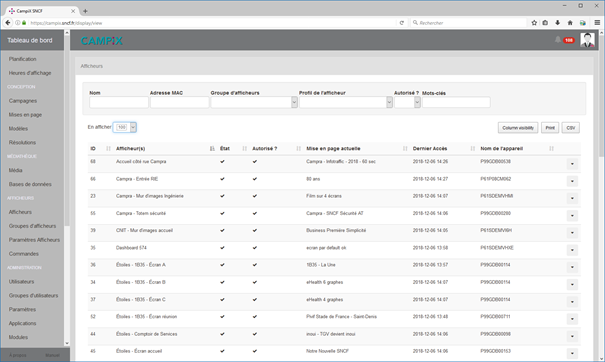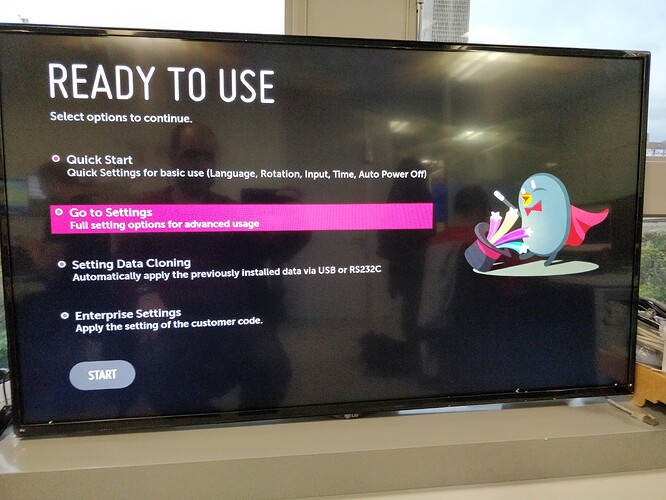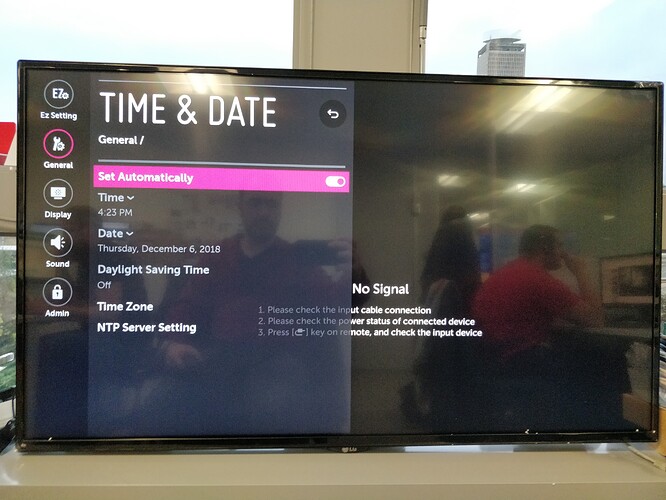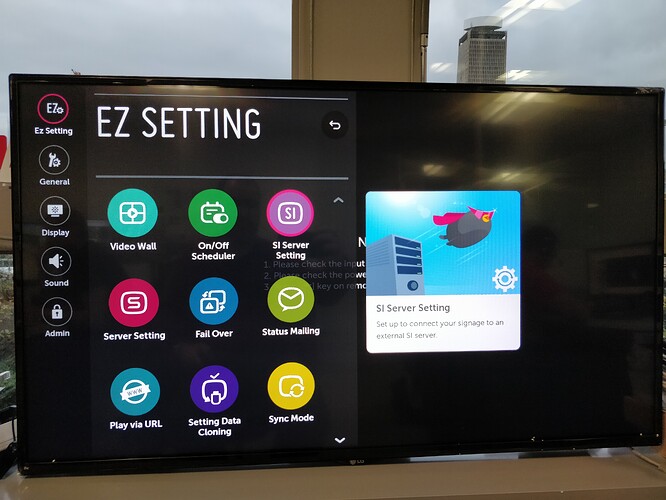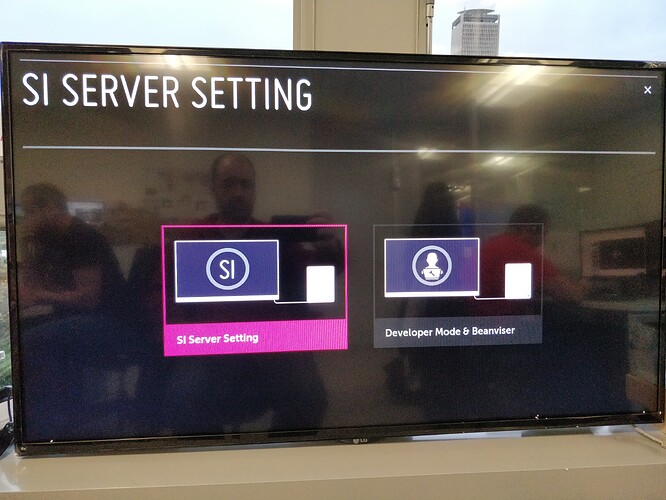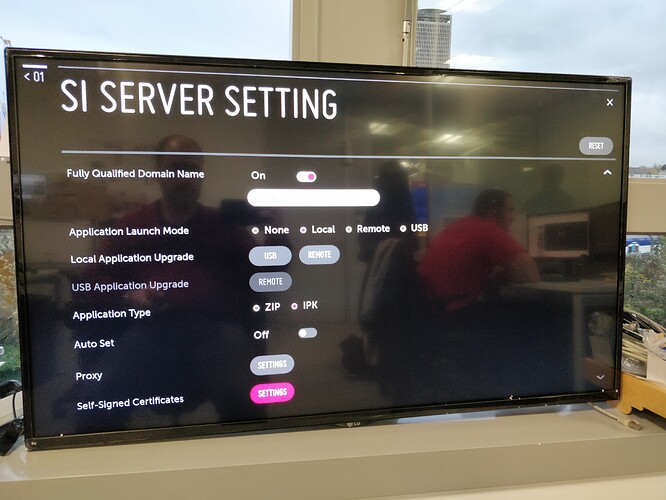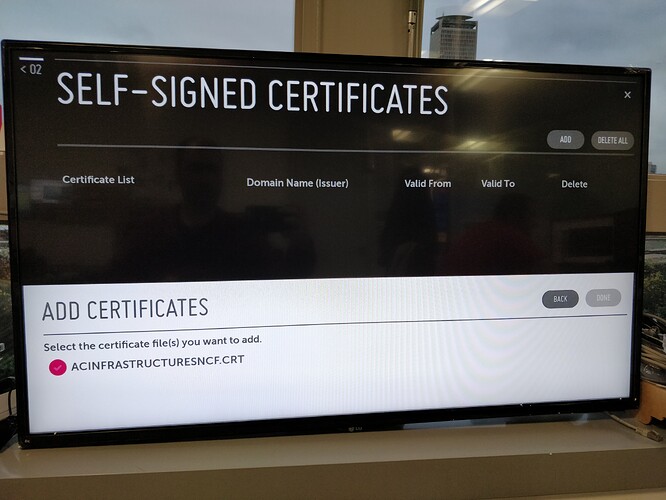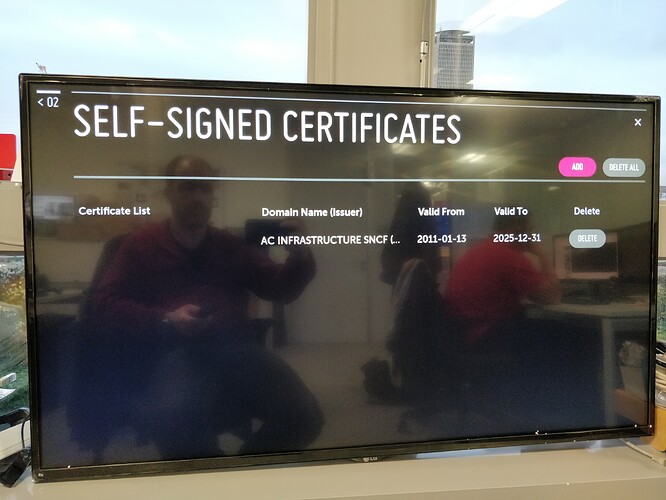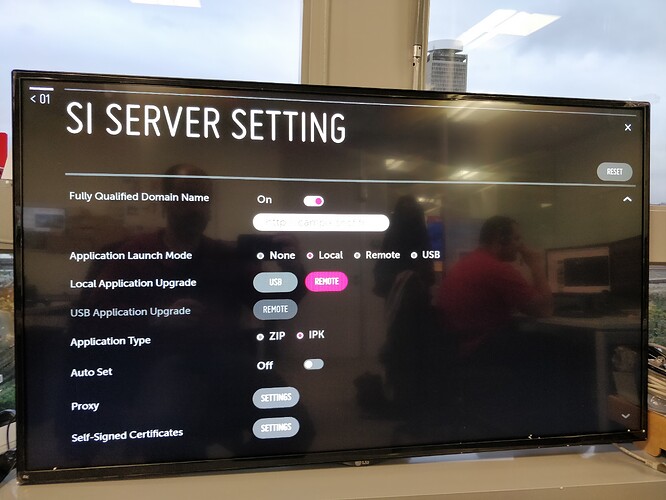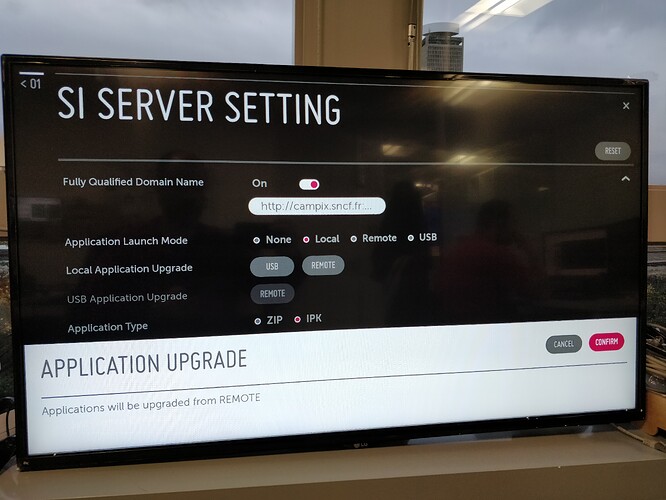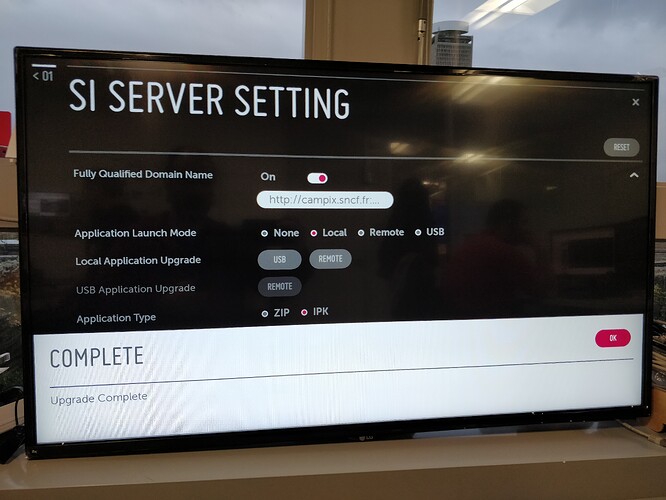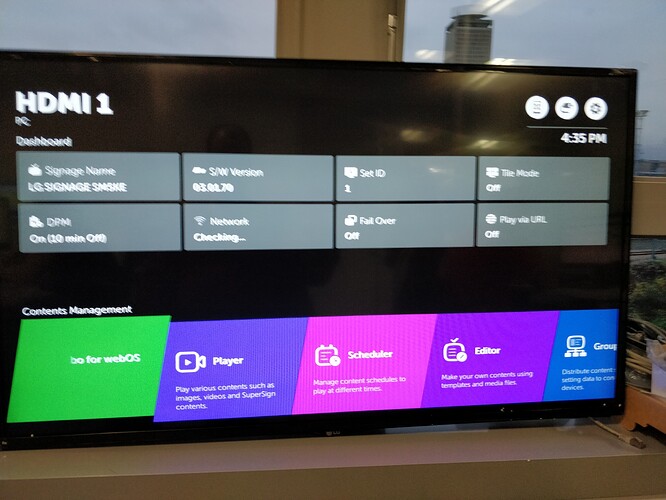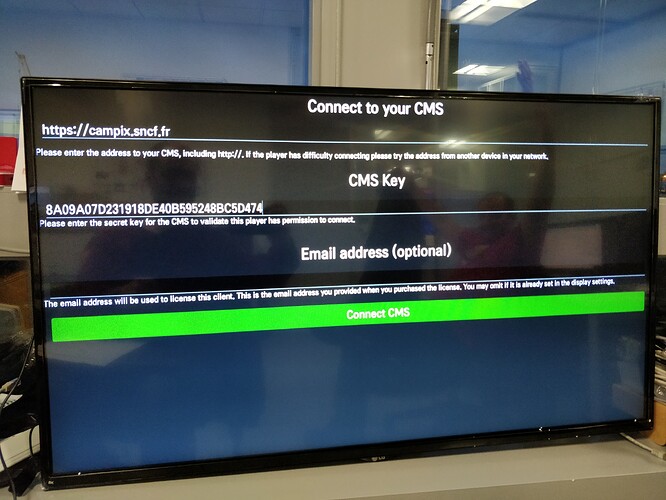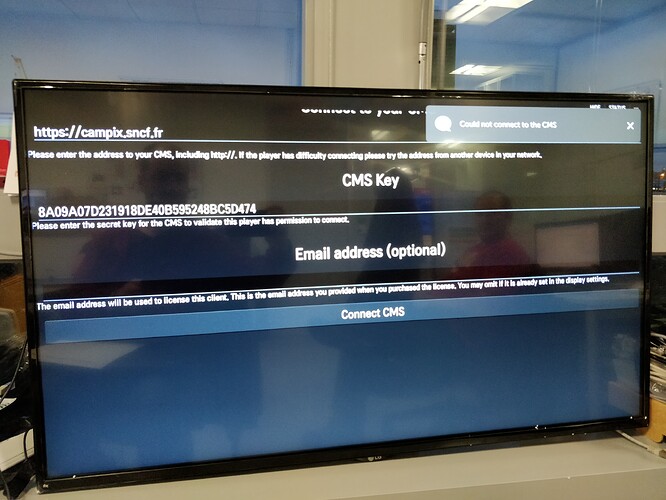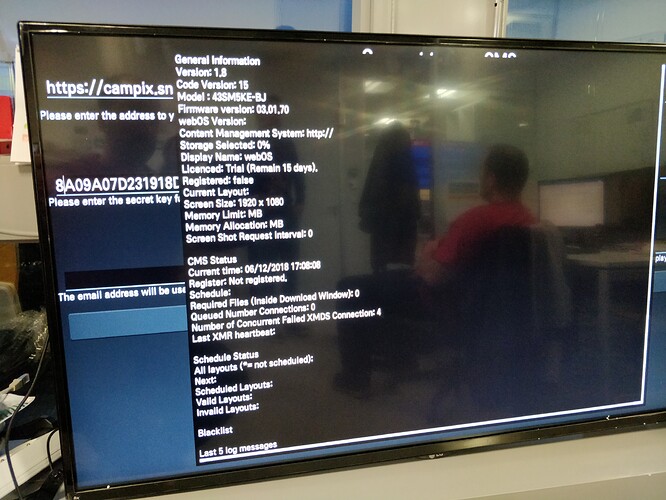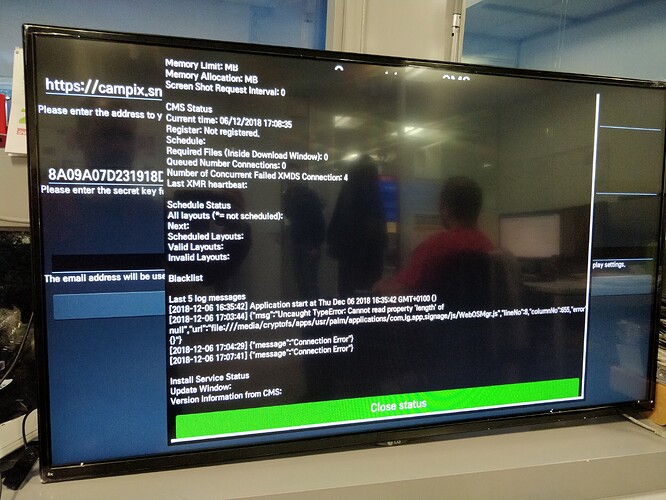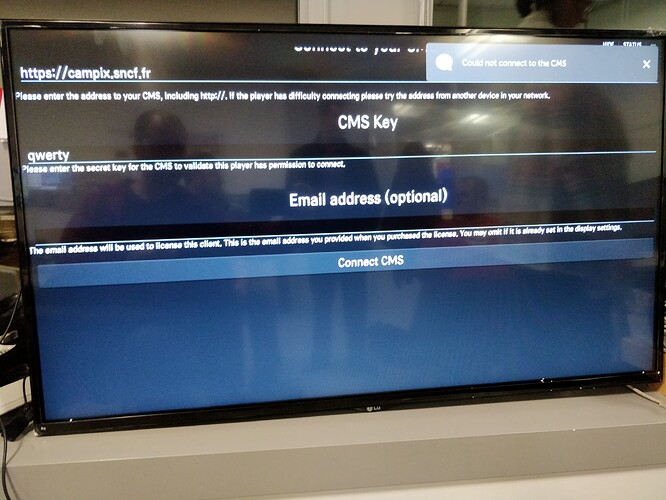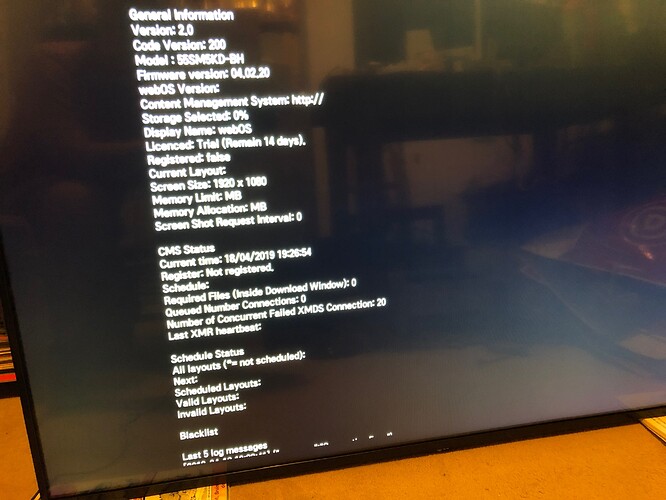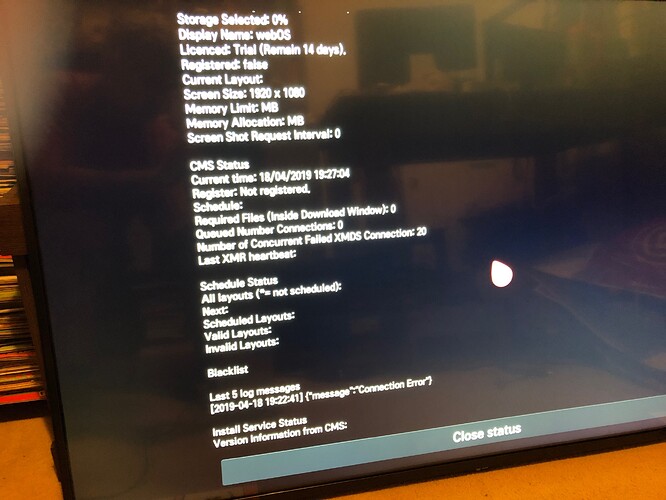Hello Dan,
Sorry to reply one week later but I had no time this week. And thank you for your help  .
.
The story about Xibo at our company is the following. We have one production server here, that works in httpS with almost 40 screens (and even video walls) and everything works seamlessly.
We have a Ubuntu server V16.04 that runs Xibo with Docker V1.8.11.
All our displays until now are old laptops that we recycle when users stop using their computers (except for the video walls). We reset them and install Xibo (Windows version), plug them to a screen and hide them behind it.
Now we have a place where we can’t hide the laptop behind the screen because there’s no room behind it. Our screen supplier lent us a LG with webOS on which we can install Xibo to see if it fits our needs.
I tried to add the display to our Xibo production server but I didn’t know how to import the certificate then (until LG replied and explained the way to do it).
While I was waiting LG’s answer, I tried with a Xibo “test” server (related to my other post) and could add the display and send some layouts and do the testing.
Now that I know how to add the certificate I want to add the screen to our production server again but I have an error message.
Here’s what I’m doing :
As you can see, I themed Xibo (the X at the end of CampiX stands for Xibo  : Campus - Xibo)
: Campus - Xibo)
What’s important here is the httpS so you can see it’s certified by our CA.
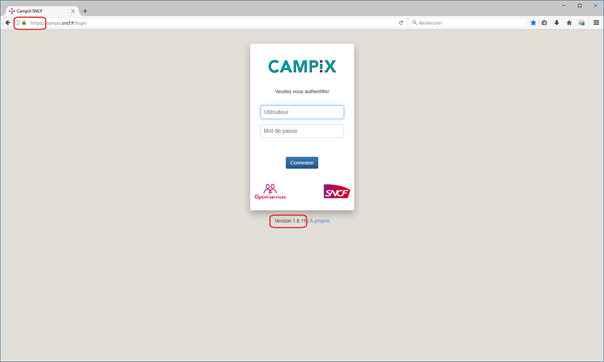
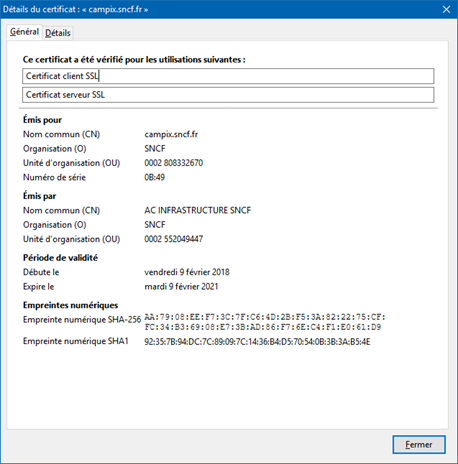
Evething works fine with our Windows displays, we have several users/user groups, displays/display groups :
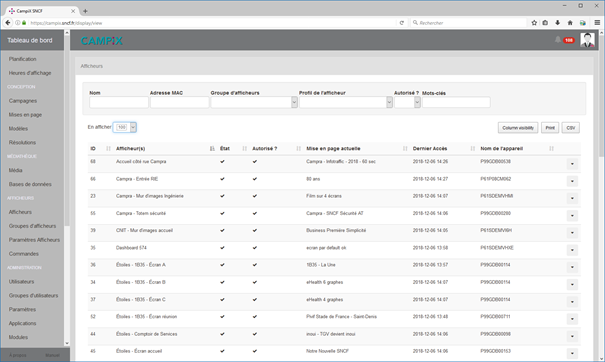
Now, let’s configure the webOS screen.
First of all, I reset the screen to the default parameters.
Then I choose full setting
I configure the NTP server with our own
And proceed to SI Server Setting
The first thing I do is import the certificate so I go to the menu and choose settings
Choose the file (there’s only one)
After that, the screen reboots itself and I resume the installation seeing the certificate is here
I fill the location of Xibo for webOS R15 (you see http but that’s because our Xibo server has also a distinct apache web server on port 8080 to serve web content, and that’s where I put the IPK file)
It’s installed !
Now I launch the app for the first time
Fill in the fields…
… but : Could not connect to the CMS ! 
I send you the status info if you can see if there’s something weird
There’s on thing that seems not good to me in the logs but I don’t know how to handle it :
Also, Itried to enter an incorrect CMS key just to “see” what happens (same message or “incorrect key” message)
But it’s just the same. 
Can you help me try to fix this, Dan, please ?
Thank you.