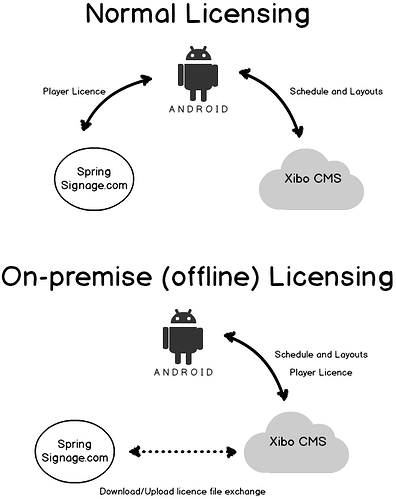Please note: This page has been updated and can be found at the following location Licensing your commercial Xibo Player
Xibo for Android (and white labelled derivatives) require a Xibo for Android software licence to function after the 14 day trial period. Each device that runs Xibo for Android is linked to a “licence pool email address” that can be created and managed from the Customer Portal.
Licences are purchased for a major software version and are perpetual for that version. See the following section for further clarification on exactly what that means. Licences can be moved between devices should a device fail or no longer be in use.
Licences must be automatically verified every 30 days. If your Player has Internet access, this happens automatically without user interaction. If your Players will not have internet access, please see the section below on On-premise (offline) licencing.
What do you mean by “Perpetual for that version”
When you purchase your Xibo for Android licence, it will be for a specific series of Xibo CMS releases, and will be compatible with that series only. So for example, at the time of writing, you’d buy 1.8 series licences, and that licence would licence any 1.8 series Player release, which is in turn compatible with any 1.8 series CMS release.
eg A 1.8 series licence, which is applied to a 1.8 R101 Player, which is in turn compatible with 1.8.1 CMS
You can use that licence for as long as you wish at no extra charge, providing that you run a 1.8 series CMS and 1.8 series Players.
When the next series is released, in this case 1.9 series, then you can, at your option, upgrade your CMS to 1.9 series (eg 1.9.0). Because your Players are 1.8 series Players, they are no longer compatible with the CMS, and you would need to upgrade the Player application to a 1.9 series version. Since you are licensed for 1.8 series Players, an upgrade fee is payable to bring the licence up to the latest version. Once upgraded, you can then run any 1.9 series Player, for as long as you want, with nothing further to pay, provided your CMS remains at the 1.9 series.
The same would then be true when 1.10 or any later series was released.
There are some example cases below to further illustrate this:
You have a 1.7 series Player licence. You want to update to the latest 1.7 series Player release. You can do this at no additional cost since all versions within your current series are available to you at no extra cost.
You have a 1.7 series Player licence and CMS. You want to upgrade your CMS to 1.8 series to take advantage of the newer functionality it provides. Since 1.7 series Players are not compatible with 1.8 series CMS, you will need to upgrade your Player to a 1.8 series release. You would then need to pay an upgrade fee to licence the new series of Players for each Player licence you upgrade.
Note: It is technically possible to run mismatched series of CMS and Player, providing that the Player is of a higher or equal series than the CMS. So for example, a 1.7 Series Player can run in compatibility mode against a 1.6 series CMS, using a 1.7 series licence. We would always recommend running Player and CMS from the same series for the best results.
Connecting a Device
A device will be automatically connected to your account using the licence pool email address provided during the client installation.
Purchasing
Licences can be purchased by logging into your springsignage.com account and purchasing from the Shop.
Failure to get a licence
Should a device fail to get a licence for any reason the device will automatically stop downloading new content from the Xibo CMS it is connected to.
On-premise installations without an internet connection
Xibo for Android will connect to any Xibo CMS regardless of whether that CMS is on a local network or in the cloud. In cases where the software will run permanently disconnected from the internet it will be necessary to purchase the Off-line licensing module for your CMS which acts as a “pass through” licensing server to springsignage.com.
It is based on a file exchange. When using the file exchange method it is the responsibility of the customer to perform a one-time licence file exchange between their account on springsignage.com and their CMS.
Comparison of normal & on-premise (off-line) licence
Manually checking for a licence
Licence allocation is automatic and the software will ensure it checks for a licence on a rolling 14 day basis and at least once every 30 days. There is a manual licence check feature built into the client that can be used to immediately check for a licence, which is useful if for validating the licence process has worked correctly before installing the device in a remote location.
This is available from the client options menu by clicking on the “Check Licence” menu item.
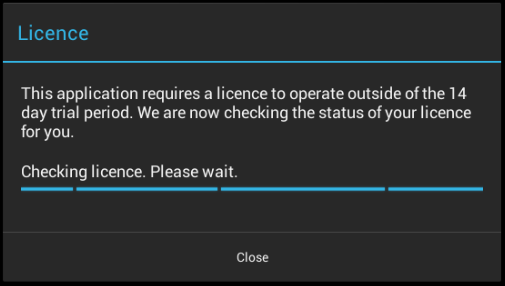
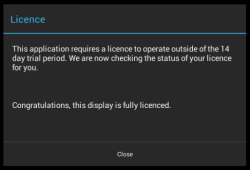
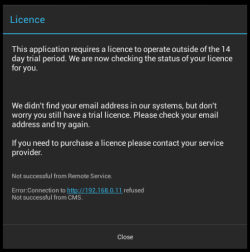
Viewing Android devices in your account
Android devices and their licence pool allocation can be viewed at any time from your Spring Signage Account. See the “Android licences Management” topic for instructions.
Technical Details
Licensing happens over HTTP to licence.springsignage.com on port 80 and does not need any special network considerations. If you have a filtered proxy server then adding a filtering exception for http://licence.springsignage.com, port 80 may be necessary in some circumstances.