webOS White Label’s are managed from the Customer Portal My Products page.
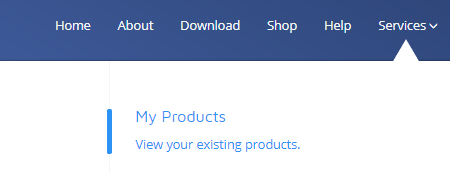
Click on the card to redirect you to your webOS White Label page, here you will see cards for each webOS White Label that you own.
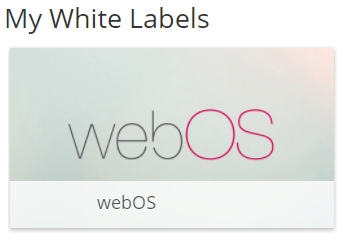
Click on a card to show action buttons to Configure , Build and Download as shown below:
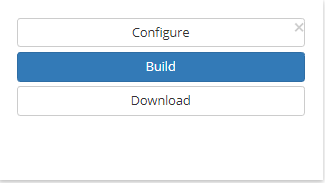
First Build
Immediately after purchase your requested White Label will be available on the My Products page so that you can provide your branded resources needed to make the build.
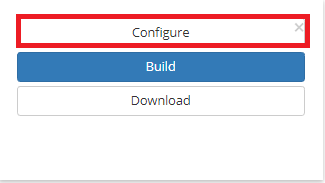
Click on Configure and provide the following information for your required branding:
General tab
- Provide the application name.
- Select the version you wish to use for your white label application.
Resources tab
- Upload an icon image in PNG format (we recommend an image with dimensions 130 x 130).
- Upload a splash screen image in JPEG format (we recommend 1080p with a small file size).
Once complete, Save .
Building
Once you have provided your configuration, click on the Build button:
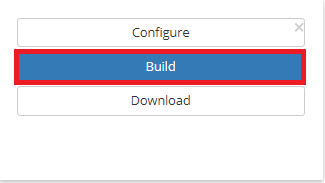
Downloading
Once the build is complete and has a Built status, it is ready to be downloaded.
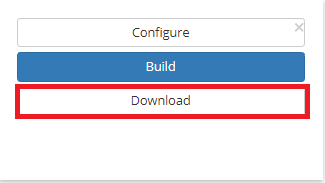
Changing a Build
Updates can be made to your White Label after the first build with the exception of changing the Application Name. (This will have a grey background on the Configure form as this name is locked from the first build).
If you require a change to the Application Name of your White Label then you will need to purchase a new White Label from the Shop
Getting an updated version
As Xibo Signage release new versions of the Xibo for webOS software it is recommended that White Label builds are also updated to take advantage of new features and bug fixes.
All White Label builds set to “Latest” version, are updated to the latest revision on release day and should be made available to download. If you have set a specific version, you will need to manually choose the new release, and run the build.
Installation
A webOS White Label will need to be installed via the USB flash drive and then connected and authorised with the CMS as usual.
Please see the installation instructions and follow them from the Option 2 - USB Installation section: webOS Installation
Licencing
Each webOS Player you wish to White Label will require a Xibo for webOS licence. Please read see the following page for full information: Licensing your commercial Xibo Player.