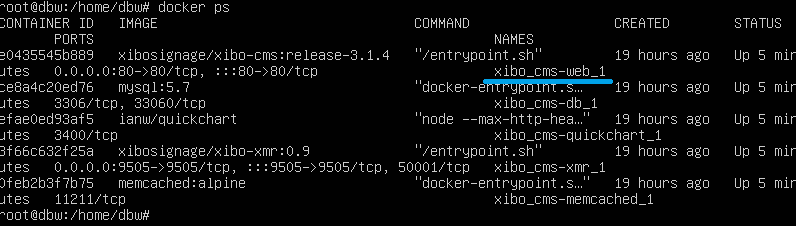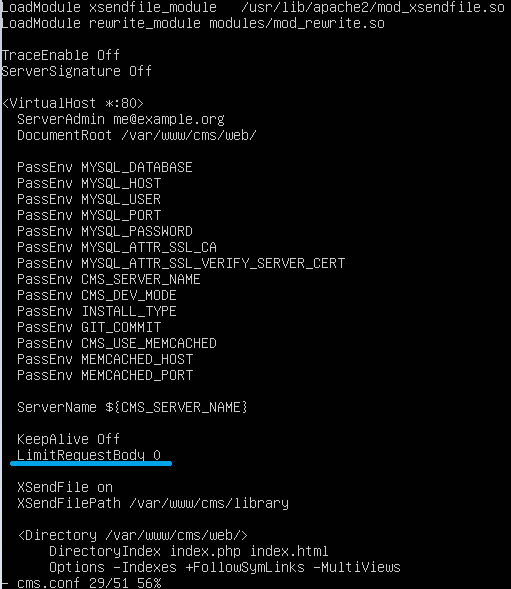Hi launceston.college, welcome to the community!
I have been testing your issue and also found that files above 1GB could not be uploaded in 3.1.3 and 3.1.4. I am using a Docker based installation on Linux (Ubuntu) which returns the error Request Entity too large.
After further investigation a member of the team discovered that the issue is related to a config setting that is missing. This has been reported to the developers to be added to future CMS releases.
The setting that is missing is LimitRequestBody, it needs to be added to a specific config file that can be a little tricky to access. Below are instructions on how I did it on my Ubuntu install but I’m aware there will be slight changes to accessing this config file on Windows. If you decide to follow these steps, please make sure to first back up your setup just in case.
How to access and modify the config file.
First I need to know the name of my CMS web container. To find this out I run the Docker ps command. You can see in the Names column my CMS web container is called xibo_cms-web_1 (I highlighted it with the blue line).
Now I need to access the container so I can run commands against it. I used the command:
docker exec -ti xibo_cms-web_1 bash.
Make sure to replace the xibo_cms-web_1 with the name of your container if it is different. When I get a Bash shell command prompt I use the cd (change directory) command to go to /etc/apache2/conf.d. I then use the VI command to open the cms.conf file in the VI text editor. You may not be able to use VI to edit the cms.conf file in Windows, you will therefore need to use an alternative editor to open the file in the command line.
For any users using VI editor with a Linux machine, please make sure to look up how to use VI if you are not familiar with it before attempting to make changes to the config file.

This opens the config file that we need to edit. You can see in my screenshot I have added under the KeepAlive Off entry:
LimitRequestBody 0
I save the changes to cms.conf and exit the Bash command line by entering exit.
The final step is to restart the web container to update the changes to the config file. You can do this by using the docker-compose restart command on your CMS web container, or you can use the docker-compose stop command followed by docker-compose start.
After this I was able to upload and import files larger than 1GB. I appreciate these instructions are for a Linux machine as opposed to Windows but I hope that these instructions help you to understand the changes you need to make to the cms.conf file to resolve the issue. Alternatively you will need to revert to a previous CMS version or wait for the next release that includes the change to the config file.
Many Thanks.