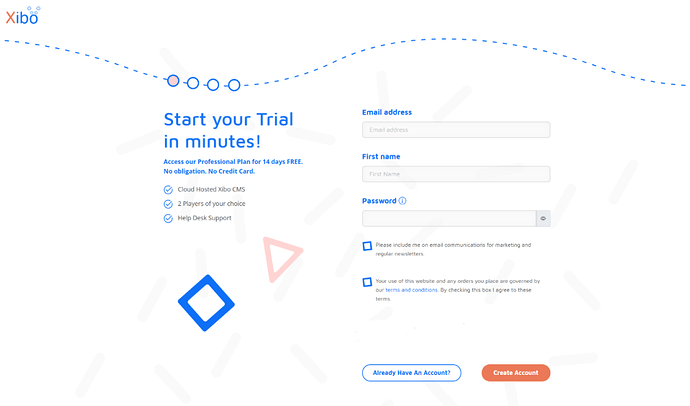Make the most out of your Xibo Trial!
Xibo Signage offers a Free 14 day trial of the CMS and Player App so that features and functionality can be fully tested from uploading media and creating content to scheduling to show content on your test Displays.
Sign up
Click on a Start Free Trial button from the website and create an account or login:
Once logged in, complete all form fields as these are required to create your trial CMS instance, click the Start Trial button.
Next, activate your Xibo Account by clicking the link included in the Welcome email, sent to the email address provided.
Once activated, go to My Account to check the status of your CMS by clicking the In Progress button.
Once your CMS is ready, your CMS login information will be shown.
Testing the CMS
Follow the steps below to see the features and functionality Xibo has to offer.
If you don’t intend to trial a Player App, you can still take a look at the scheduling capabilities of Xibo by creating a test Display Group, to view scheduled events in Schedule Lists and Calendar views:
- Click on Display Groups under the Display section of the main CMS menu.
- Click the Add Display Group button.
- Name your Display Group (Test).
- Save.
Uploading an Image
Image and Video files can be directly uploaded to the media Library and scheduled to play full screen on Displays:
- Click on Media under the Library section of the main CMS menu.
- Select the Add Media button.
- Click Add Files and select the image file to upload.
- Rename or leave as the default file name on upload.
- Click Start Upload.
- Select Done.
The uploaded Image will now show in your Library.
From here you can Schedule directly to your Displays, using the row menu:
- Select Schedule from the row menu.
- A Select Media pop up will be shown, click Save to use the defaults.
- Complete a Name.
- Select your Test Display Group.
- From Dayparting select Always.
- Save.
By following these steps, you will have successfully uploaded an image and scheduled it to play on your test Display at all times.
See Showing an Image on Displays for more information and to view further reading links.
Create a Playlist
Playlists contain multiple items which when scheduled to play on Displays will show a carousel of content.
- Click on Playlists under the Library section of the main CMS menu.
- Select the Add Playlist button.
- Provide a Name.
- On saving the Playlist Editor will open to add content.
- Use the Toolbox, located on the left hand side of the designer, and click on Library image search to add Images from the CMS Library.
- Drag and drop images to add to the Timeline.
- You can drag and drop Upload Image to the timeline to add more images to your Library to use.
- Click on Pixabay from the Toolbox to add images directly from Pixabay’s library.
- Re-order the sequence by drag and drop.
- Click Exit.
The created Playlist will now show in the Playlists grid.
From here you can Schedule directly to your Displays, using the row menu:
- Select Schedule from the row menu.
- A Select Media pop up will be shown, click Save to use the defaults.
- Complete a Name.
- Select your Test Display Group.
- From Dayparting select Always.
- Save.
By following these steps, you will have successfully created a Playlist and scheduled it to play on your test Display at all times.
See Showing a Playlist on Displays for more information and to view further reading links..
Create your own content using the Xibo Layout Editor
The Layout Editor is at the heart of content creation in the Xibo CMS, which includes multiple features to ensure that users can easily create eye-catching designs to show on Displays.
- Click on Layouts under the Design section of the main CMS menu.
- Select the Add Layout button.
- If you want to give your Layout a Name now, click on the “Untitled…” text shown in the top left of the Layout Editor.
- Using the Toolbox to the left of the Layout Editor, click on Search for Templates available from the Xibo Exchange.
- Select a template using the filters and drag and drop to the canvas.
- Click in elements of the template to open available options from the Properties Panel to customise and re-style the appearance.
- Once happy with your design, click on the three line Options menu at the top right of the Layout Editor (next to the alarm bell icon).
- Select Publish.
- Keep Publish Now ticked and click the Publish button.
Once the Layout is Published it will be locked for editing and can be scheduled to Displays:
- Return to the Options menu.
- Select Schedule.
- Complete a Name.
- Select your Test Display Group.
- From Dayparting select Custom.
- Keep Use Relative time ticked.
- Enter 2 Hours
- Save.
Following these steps, you will have successfully created a Layout utilising a pre-designed template, published and scheduled to play for 2 hours on your test Display.
The Layout Editor has many features which allow you to create your own designs from scratch. Take a look at Layout Editor Overview for more information and to view further reading links.
Schedule
Created schedules can be viewed as a list or in the form of icons:
- Click on Schedule from the main CMS menu.
- Using the filters, select the Test Display Group created for the trial.
- The Grid tab will show a detailed list of created events.
- Use the row menu and click Edit to re-open schedule options.
- The Calendar tab will show schedule events represented as icons, which when clicked will re-open schedule options.
See Simple Scheduling for more information on creating schedules.
Further Guidance
The User Manual contains further guidance on using Templates, creating Layout List Campaigns and our available Widgets and Connectors as a start.
Visit our Training page to access a collection of helpful training videos to assist new users in getting started.
Convert your trial
You can convert to a paid Plan at any point during your trial via My Account.
If after the 14 day trial you do not wish to convert, your Xibo Account will be automatically deleted from our system after 30 days.
Testing beyond the 14 day trial period…
For the majority of users this time frame gives ample time to trial all of Xibo’s functionality, but we do understand that this may not be the case for all users. If you feel like you need more time to assess Xibo for your organisation then please contact our Sales team who will be happy to assist you further.
Want to trial a Player Application with the CMS?
If you want to see content on your Displays to fully test the CMS and Player App capabilities combined, Download the Player App you would like to trial and use the installation documentation available in our Administration Documentation to guide you through the correct process for your chosen Player:
- Prepare device (if applicable)
- Download Player Software
- Install Player Software
- Leave the field for Code for Licence Pool blank and click Skip to activate the 14 day player trial.
- Connect to the CMS
- Authorise your Display
If you have set up a Test Display Group, add your new Display to this to start seeing scheduled content:
- Click on Display Groups under the Displays section of the main CMS menu.
- Use the row menu for the Test Display Group and select Members.
- Click to Save.
Your Display will now be added to the Test Display Group and inherit any schedules already created for this group.
The trial includes support with our expert team so if you do experience any issues with installation and set up, please go to the Tickets section of My Account to Open a Ticket.