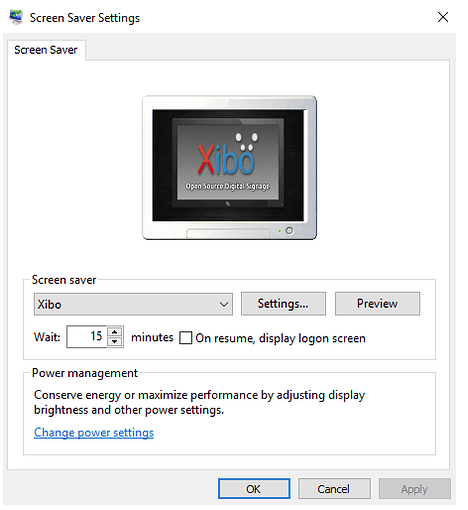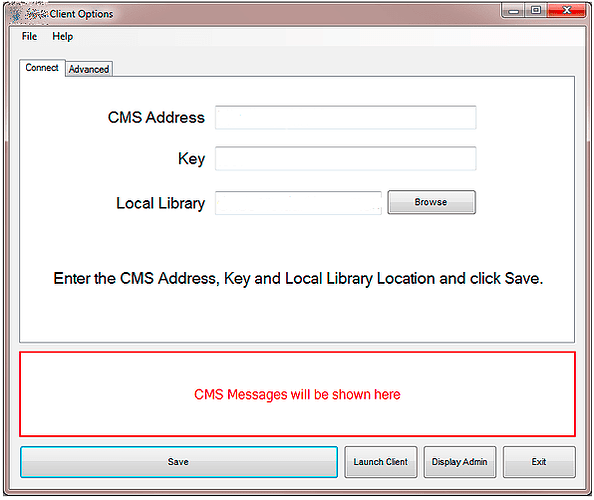If you have other Players configured on your PC, delete all traces of Xibo from your Windows PC so that all previous Config settings will not cause a conflict and prevent it from working:
- Uninstall the Player application
- Delete the Local Library folder from the previous install
- Delete the Xibo XML file at that location:
C:\Users\<USER_PROFILE_YOU_ARE_USING>\Appdata\Roaming
The above location is a hidden folder and your Windows setup may prevent you from seeing it.
At this location, you will find the XML file that contains the Player Settings for your White Label
<whitelabelname>xml.
Installing the Player
- Download your White Label and double click to begin the installation process.
- Follow the steps and untick ‘View Readme’ and ‘Launch Player’ boxes
- Click on Finish
- Navigate to the Program Files Folder and open the installation folder for the White Label
- Right click on the SCR version of the Player
- Select Install from the menu
This will open the Screensaver settings box as shown below:
Configuring the Screensaver
- Use the drop down menu for Screen saver and select the name of your White Label
- Click on Settings to open the Player Options Window, as shown below:
- Enter the CMS URL, Key and Local Library location
If you have another Player configured on your PC, click on the Advanced tab and create a unique Display ID so that you can see the entry in your CMS.
- Save.
- You will receive a message confirming that the Display is awaiting approval from an Administrator, click on Launch Client.
- Close the Player Options window and return to the Screensaver Settings page.
- Set the ‘wait’ to 1 Minute and click OK to confirm.
Authorising and Configuring the Screensaver in the CMS
- Log into your CMS.
- On the Displays page go to the Screensaver Player entry, Authorise and give it a unique name.
- Set a Default Layout and Schedule a Layout.
Completing the Set up
- Restart the PC running the Screensaver.
You will see that the Xibo Player opens but not as a Screensaver, this is because Xibo is set by default as a Startup application.
-
Close the Player and the Watchdog to stop it reappearing.
-
Open the Task Manager and click on ‘More details’ to expand.
-
Click on the Startup tab that appears.
-
Right click on Xibo and choose Disable.
-
Restart the PC
The Screensaver should now load and show the Layout that was also scheduled.
Please note: The Screensaver Player will not download a Layout unless the screensaver is on screen and showing. Please do wait for a couple of minutes to ensure that the Layout has fully downloaded from the CMS to show.
You can remove the Screensaver by clicking any key on the keyboard with it reappearing as expected after 1 minute of no activity.