Recently I moved Xibo over to an Azure Web Apps platform.
Basic config is an Azure Web App for the main PHP side and MySQL for the db. These can be found as a package together on the Azure Marketplace
Be very mindful of the pricing as it can get away from you really fast
I thought I would post some of the basics required to get Xibo working on Azure. Now I know the tricks its pretty easy to replicate, but hitting each wall took hours upon hours to resolve.
Installing Xibo is really basic, you just follow the normal guide, but once Xibo is installed your going to hit some issues particularly with uploading large video files.
PHP has its normal limit of 2MB but IIS has a limit of 4MB, both will need to be changed.
Because of Azure’s inability to easily modify the php.ini, even through Kudu, you can add the below file to the root directory to overcome not being able to add these settings to the php.ini
I’m sure php gurus out there probably think I’m a moron for not already knowing this, but coming from an infrastructure level background, I’m proficient with php but by no means an expert.
Add the file “.user.ini” to the root directory of your Xibo install (dont forget the dot before user, so it is dot-user-dot-ini)
.user.ini contents (change to whatever you require the values to be)
upload_max_filesize = 1G
post_max_size = 1G
session.gc_maxlifetime = 900s
max_input_time = 900s
max_execution_time = 900s
memory_limit = 512M
Then add the file “web.config” to the root directory of your Xibo install
web.config contents (again change to whatever you require the values to be)
It is very important to note that maxRequestLength is in KB and maxAllowedContentLength is in bytes
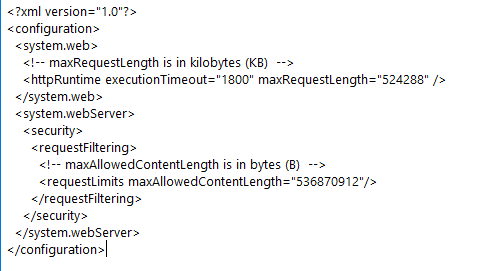
FTP is the easiest to upload both files, don’t forget to stop and start your web app for the settings to take effect.