Cut and paste from a guide I’m making for internal use. A bit of background:
Our iwalkers are wearable Dooh devices ( think 21st century sandwich board )
They only have wifi connectivity and historically we have had to update the content for each shift at the depot (or get an operator to hotspot which isn’t as simple as it sounds)
Priorities
You can run more than 1 layout at a time and set priorities. This is particularly useful when iWalkers are out for multiple days on multiple campaigns. You can download all the campaigns to the iWalker at the depot and not need to be online to change copy.
- Build and publish your layouts as normal
- Schedule your layouts to start on the same day
- Schedule your layouts to finish on the last day of the relevant campaign
- Set priorities
Events with higher priority play in preference to lower priority events.
Example:
A pair of iWalkers are out for 3 days. On Monday you want layout ‘A’ to be running. on Tuesday you want layout ‘B’ to be running, and on Wednesday you want layout ‘C’ to be running.
Schedule your 3 layouts as below:
- Layout A – Start Monday AM / End Monday PM
- Layout ‘B’ - Start Monday AM / End Tuesday PM
- Layout ‘C’ – Start Monday AM / End Wednesday PM
If you don’t set any priorities, all 3 layouts will download and play in rotation. On day 2 only layouts ‘B’ and ‘C’ will play. On day 3 only layout ‘C’ will play.
Set Layout ‘A’ as priority 3. This will now play in priority until the end of Monday.
Set Layout ‘B’ to priority 2. This will play in priority until the end of Tuesday.
Set Layout ‘C’ to priority 1. This will now play until the end of Wednesday.
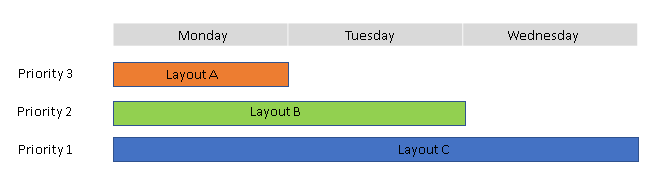
It’s a good idea to initially schedule all 3 layouts as priority 1, this way you can see all 3 have downloaded and are playing in rotation. You can go back and set priorities in the schedule once you have verified the content.
