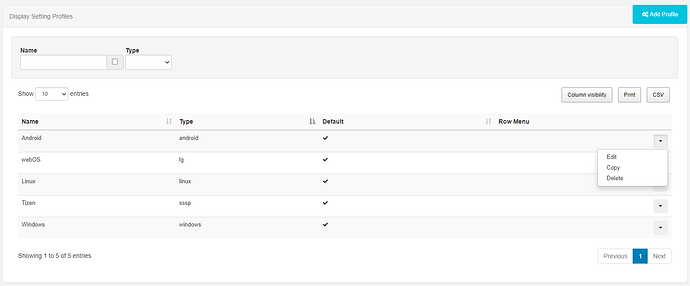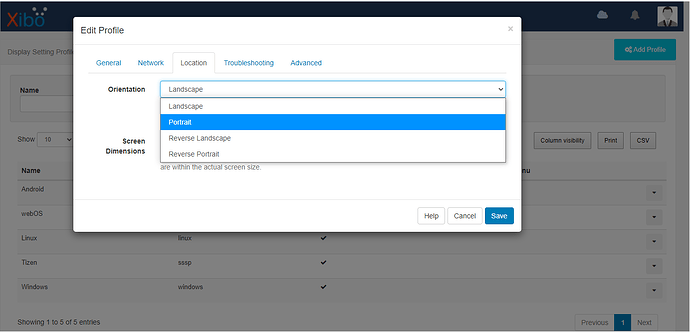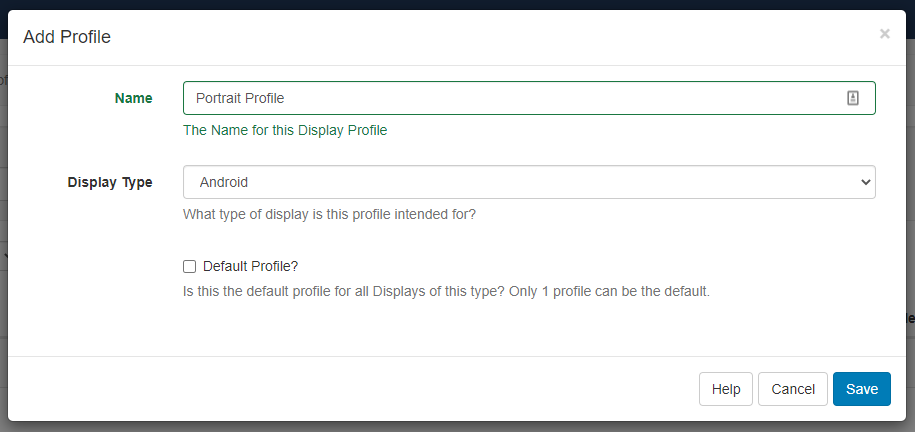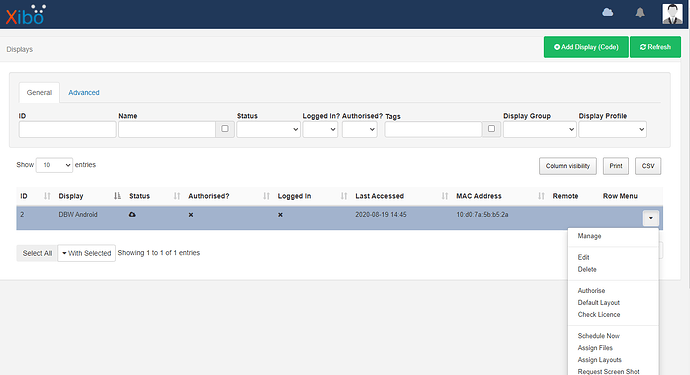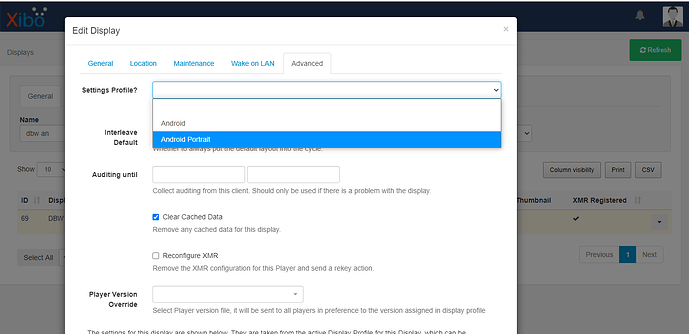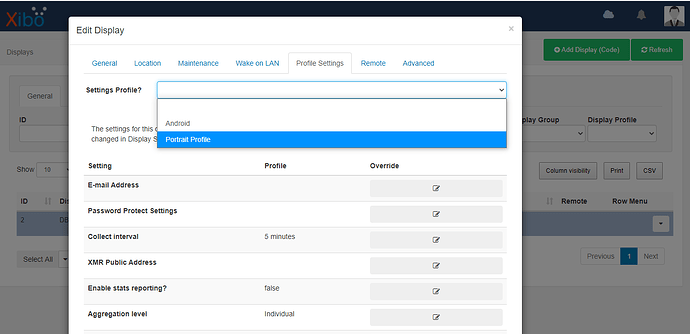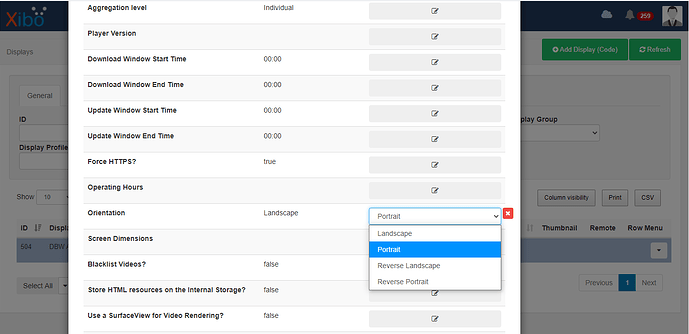How to change the screen orientation for your Xibo players.
This is a short guide explaining how to set the orientation for your Xibo Players. If you are using a DSCS9 device, a separate guide has already been written, which you can find here.
Please note that Method 2 in this guide is available for Version 2 CMS instances only. If you are using an earlier version of Xibo CMS, you will need to use Method 1.
Method 1: Setting the Orientation in your Display Profile.
When using this method, please note that all Xibo players using that profile will be set to the same orientation. If you would like to change the orientation for selected players only, please see the Setting the orientation for select players only section at the end of the Method 1 instructions for more information
Go to the Display Settings option in your CMS. You will see a list of profiles, one for each of the player platforms your CMS supports. Click the button at the end of the profile that your players are using and choose Edit from the menu.
Once the Edit Profile window has opened, click the Location tab. This is where you will see the option to set the orientation of your players. Save to confirm the changes made to the profile.
And that’s it, you have now set the orientation for all players using that profile!
Setting the orientation for select players only.
As mentioned at the beginning of this guide, all players using a display profile will have the same settings, including the orientation. If you do not wish to change the orientation for all players, you can create a new profile to be used by the players that you want to change the orientation for. To do that, go to the Display Settings menu, but this time, click the Add Profile button in the top right corner of the page. Select the appropriate platform and save to confirm.
It is also recommended that you give your newly created profile a name that makes it clear how this differs to your original profile, in this example, I have added a reference to the portrait orientation:
A new profile will have default settings configured, which may not match the settings in your previous profile. It is recommended to check that all other settings in a newly created profile are correct and appropriate for your setup. If you would like to create a duplicate profile with the same settings as your original profile, you can click the button at the end of the original profile and choose
Copyfrom the menu.
Once you have created the second profile, please proceed with the steps earlier in this guide, to set the orientation.
Now that you have created the new profile, you will need to configure your players to use this alternative profile. You can do this in the Displays menu, by clicking the button at the end of the entry for that player you want to modify and choose Edit from the menu.
Once the Edit Display window has opened:
For CMS version 1.8.13 or older:
- Go to the Advanced tab.
- You will see the
Settings Profile?box, which you can click to choose the new profile you created. - Save to confirm the change of profile.
For CMS version 2 and newer:
- Go to the
Profile Settingstab. - At the top of the page you will see the
Settings Profile?box, where you choose the new profile you created. - Save to confirm the change of profile.
Method 2: Setting the orientation in the Edit Display menu.
If you are using a Version 2 CMS, you can set the orientation for Xibo Players individually, without the need to create or modify the profile being used with that player. To set the orientation on an individual player:
- Go to the
Displaysmenu in your CMS. - Click the button at the end of the entry for the player and choose
Editfrom the menu. - When the Edit Display window has opened, click the
Profile Settingstab. - You will see an option on this tab named
Orientation. Click the grey box and choose the new orientation for your player. - Save to confirm the change.
You have now set the orientation for that player!
Notes.
- Once the changes have been made in the profile, the new settings will need to be received by the players using that profile. This means that you may not see the change of orientation immediately set on your player.
- Some devices require the player to be restarted when the orientation has been changed.
- It is also recommended to use a resolution for your Layouts that matches the orientation set for your player.