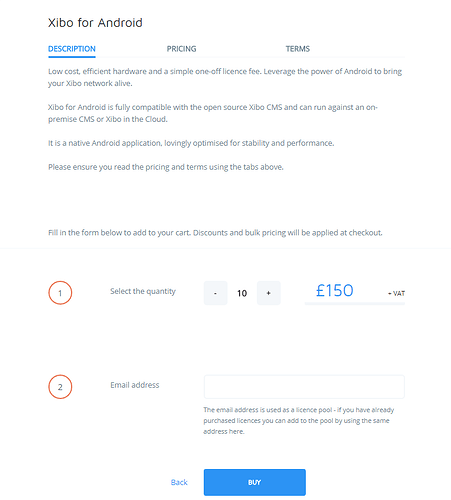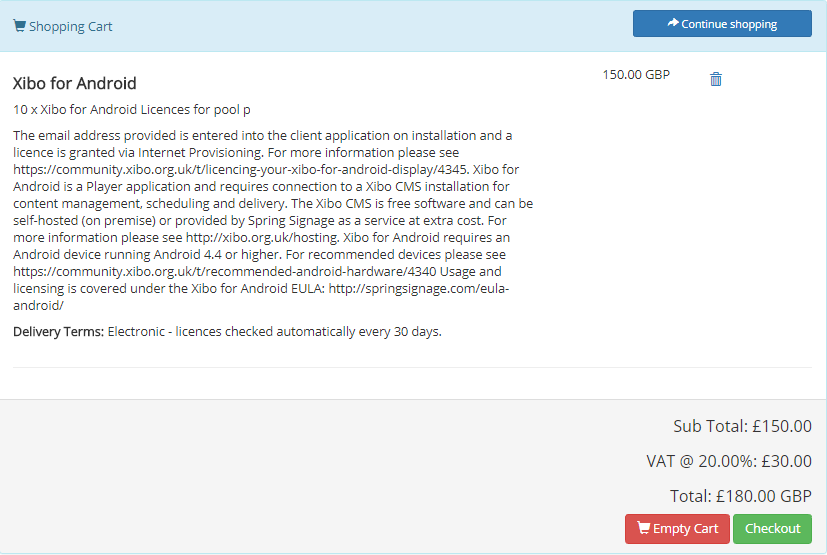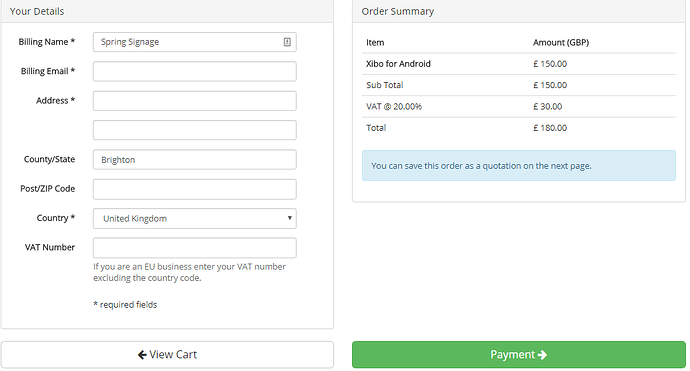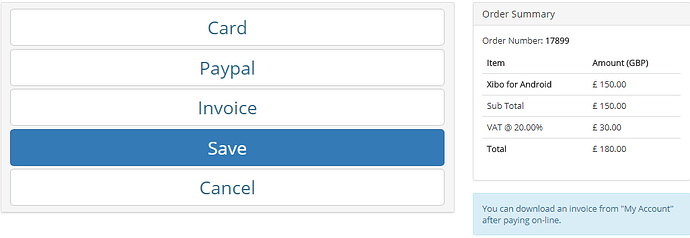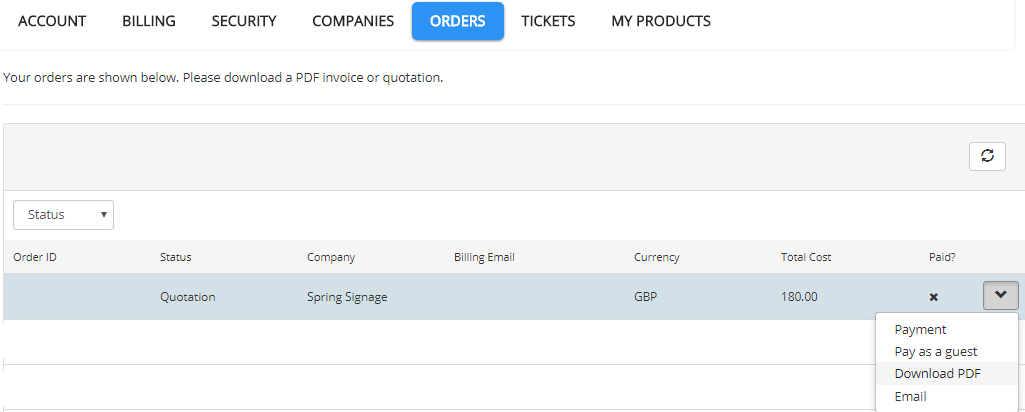Create a quotation and save it as .pdf file to your Customer Portal account.
From the Shop select a product, in this example I have selected Xibo for Android licences, as shown below:
Enter the quantity that you want to make a quotation for and in this case you need to complete an email address to be used as a licence pool. Complete the form and then click the blue Buy button. You will be taken to a summary of your order, if all of the details are correct, agree to the terms for each item and then click on the Checkout button.
The next page will show your details and the order summary which will be added to your quotation / invoice.
Enter your billing details including your VAT number if you are a UK/EU Business. Please be aware that VAT numbers are verified with the VIES registry and should be entered without your 2 digit country prefix.
When everything is entered correctly click on the Payment button.
The final page, as shown below, is where you can save your order as a Quotation, create an Invoice to pay with a bank transfer or proceed with the purchase by paying online via Card or PayPal.
To create a Quotation click on Save.
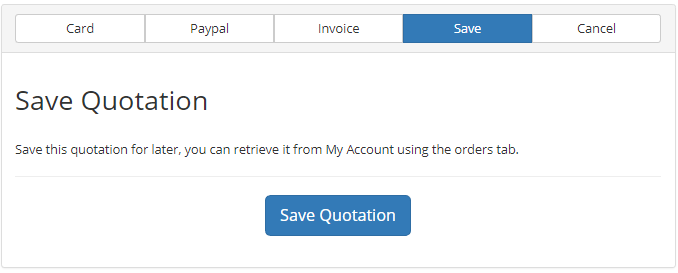
The Quotation will now be saved to your Customer Portal account as shown below:
Click the Download PDF button, to download your Quotation as a .pdf document.
Accepting a Quotation
if you are happy with the Quotation, go to My Account page and select the Orders tab. Use the row menu for the selected Quotation and click on Payment to convert it into an Invoice which you can then pay online or via bank transfer.